Z-buffering is the traditional way to determine the visibility of a rendered pixel. Traditional renderers are triangle-based at the top level. This means that they will take one polygon (triangle) and render it, then start on the next one when it is finished and continue rendering them one at a time in order. The problem with this process is that the renderer doesn't know whether the polygon being processed is actually visible in the final frame since it doesn't know what polygons are still to come. To make sure that only visible pixels end up in the frame buffer, you need some way of determining what polygons will be visible in the final frame. This technique is called Z-buffering. Z-buffering means that each rendered pixel has a corresponding Z-value (depth value). The best way to explain how all this works is by using an example:
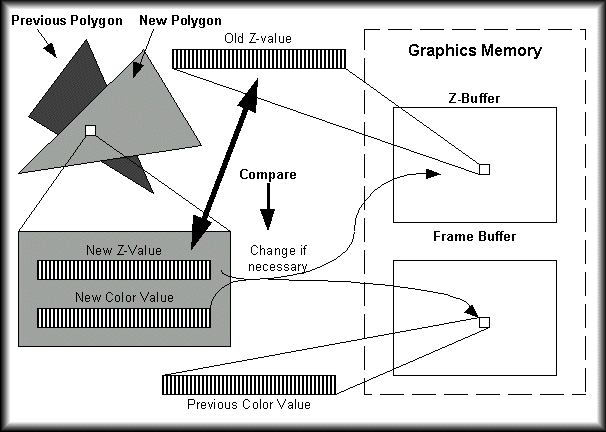
The dark polygon in the figure above is rendered first. This means that for each pixel of this first polygon, variables such as texture, shading and fog are processed to determine the color and the result is written to the frame buffer together with the depth (Z) value of each pixel. When the second polygon is rendered (light gray one) you can see that it is touching some of the same pixels as the first polygon. When the white pixel is processed, a new color and Z-value is calculated and the system then reads the old Z-value from the Z-buffer and compares that value with the new one. If the new Z-value is smaller, meaning that it's closer to the camera, then the old color value is changed into the new one. If the Z-value is bigger than the old one, then the already written color value is the correct one and everything remains unchanged. I hope this example has given you the basic idea of just what Z-buffering does.
Now let's talk about the stencil buffer. The stencil buffer is like a scratch pad where the system can make notes for itself. Based on these notes, further effects can be added at a later time. TNT cards have an 8-bit stencil buffer meaning that they can add 256 different flags to each pixel on the screen. These flags tell the system what to do to the image, such as rendering an extra effects layer. Now how do we fill those 8 bits with useful info? Well the stencil buffer kicks in at the very end of the rendering. Special polygons are sent to the hardware and the 3D accelerator calculates the Z-value of all pixels of these special polygons and compares them with the Z-values already stored in the Z-buffer. This comparison consists of equations such as bigger than, smaller than, equal to, etc. Corresponding values are written to the Z-buffer based on the results of these comparisons. Assume for a moment that the light gray triangle (above) is a special stencil polygon. Now if we use the comparison "smaller than", then all the pixels of the dark gray triangle would be flagged since they are all behind the gray triangle. This is what the stencil buffer does. Comparisons are made between the values already available in the normal Z-buffer and new special values for the stencil buffer polygons. Based on the comparisons, values are written to the stencil buffer. What can you do with these values? Well they have several purposed including the ability to turn on or off a certain effect. Let's say we want to create a fade between two images. This can be done using the stencil buffer. Using the special polygons and Z-comparisons you can fill the stencil buffer with the values one and zero. The pixels with value one should be deleted, the ones with value zero in the stencil buffer should remain unchanged (a.k.a. as a picture blend). Now all you have to do is render a black polygon to the screen using a check with the stencil values and the rule to draw the black polygon for one, and not draw for zero.
